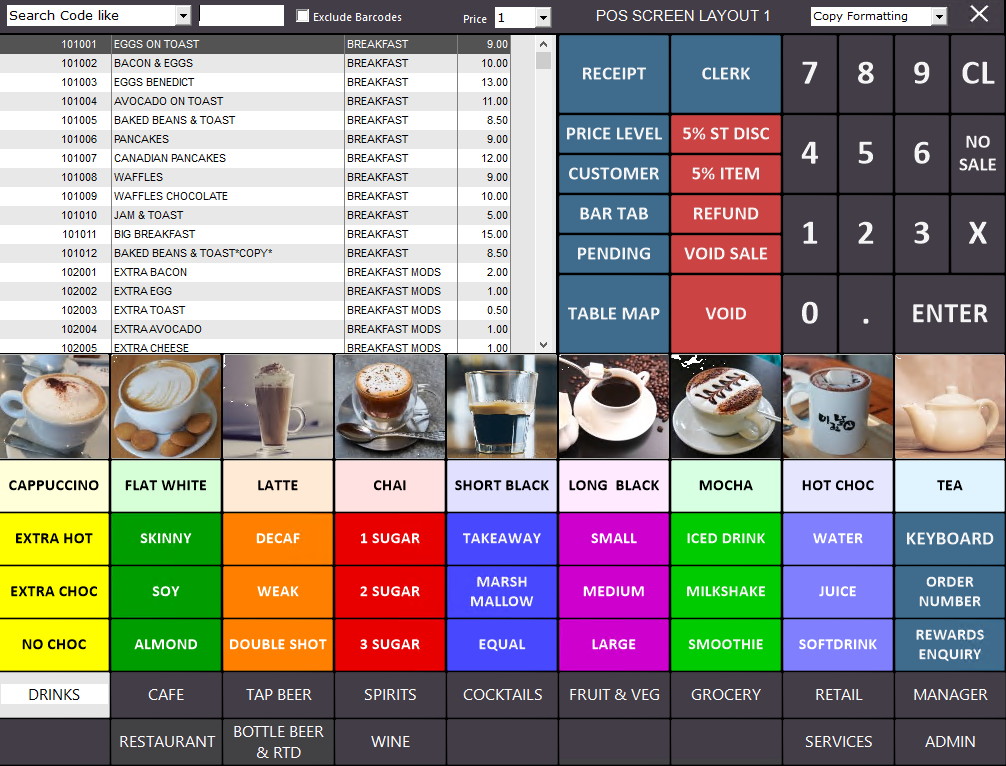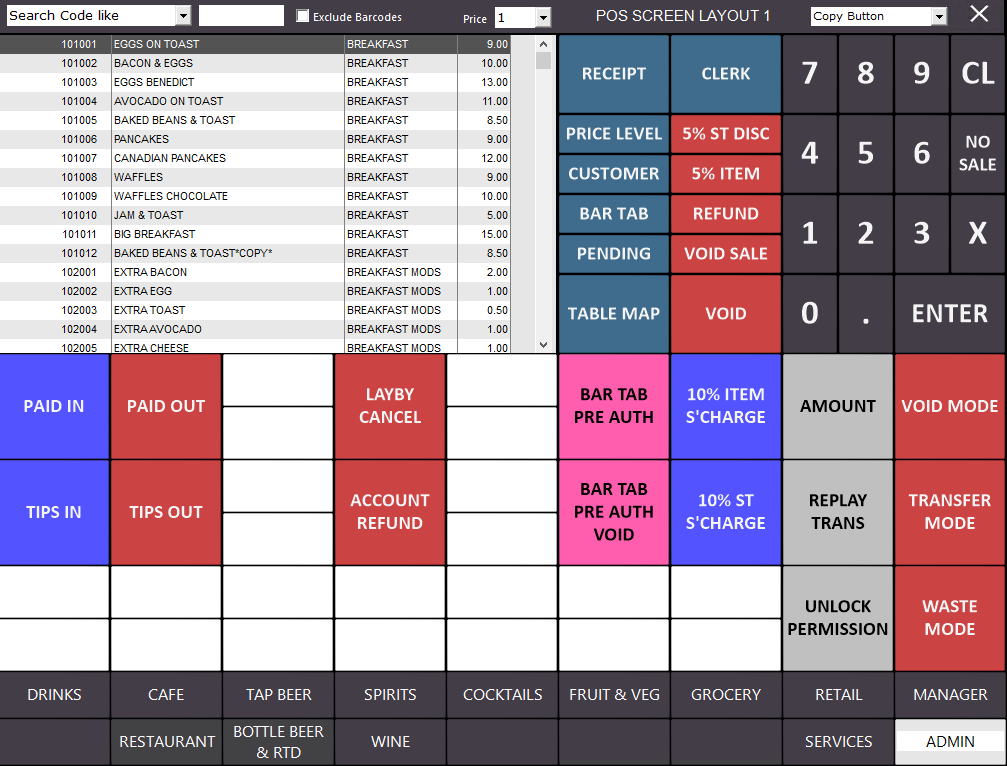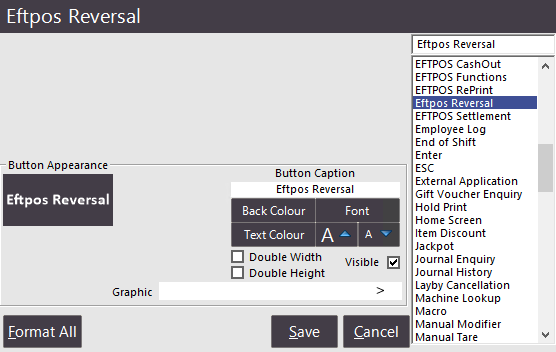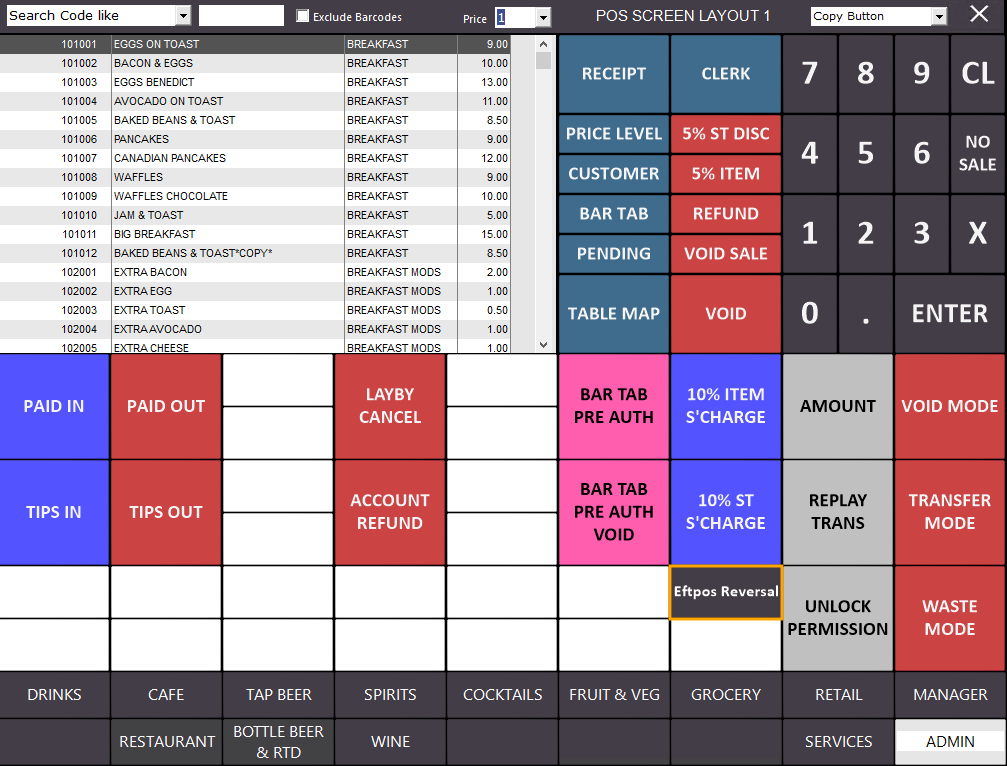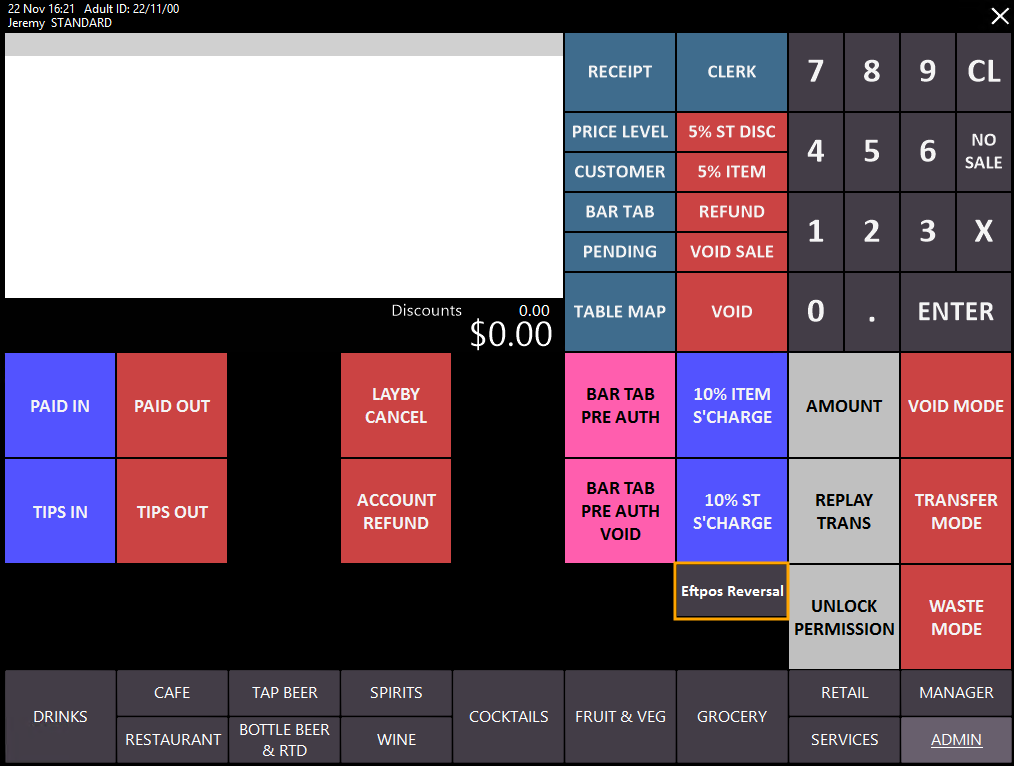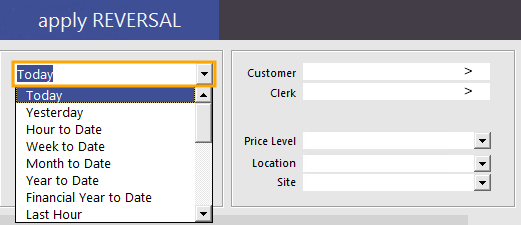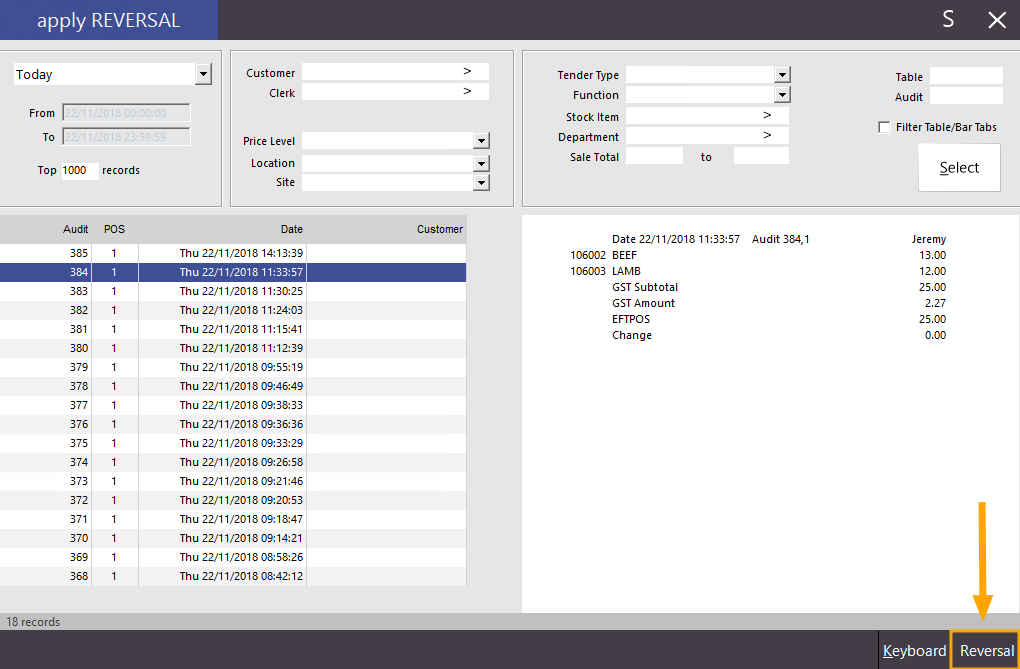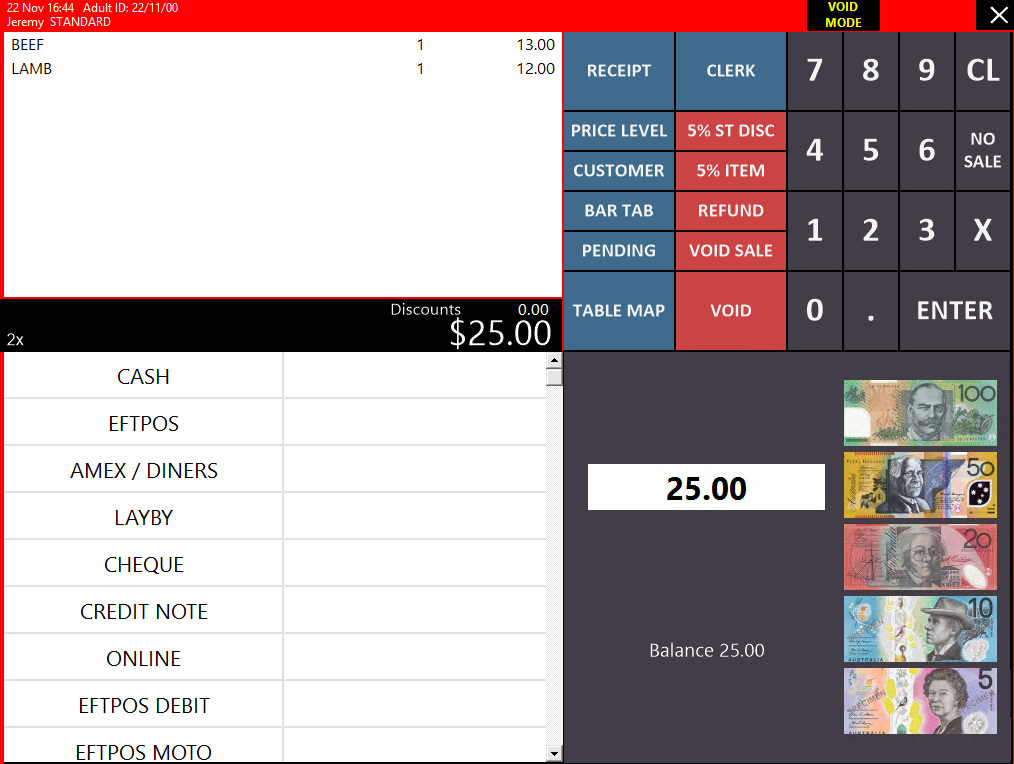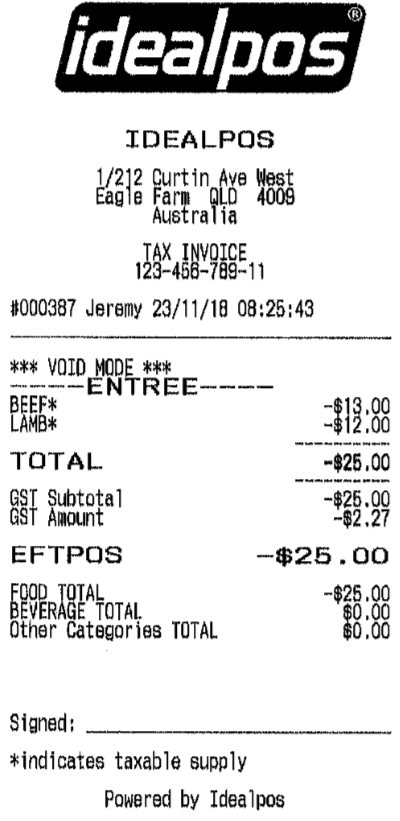In order to use the Void Sale function, an EFTPOS Reversal button needs to be created on the Idealpos POS screen.
Creating the EFTPOS Reversal button
Go to: Setup > POS Screen > POS Screen Setup > Select: POS Screen layout > Buttons
The selected POS Screen layout will be displayed.
You may need to switch to another tab to find an available/blank button which can be assigned to the "EFTPOS Reversal" function.
In the below example, the "Admin" tab has been selected
Select a blank button by clicking on it, then select the "Eftpos Reversal" function from the list of available functions.
Note that the Eftpos Reversal function will only be displayed on POS Terminals which have First American EFTPOS included in their licence.
You may also want to adjust the colour and format of the button.
The customisable elements of the button are:
- Background colour
- Font
- Text Colour
- Text Size
- Button Size (Double Width/Double Height)
Once the desired options have been selected for the button, press the "Save" button to save the changes.
The button will now appear on the POS Screen.
You may now close all POS Screen layout windows.